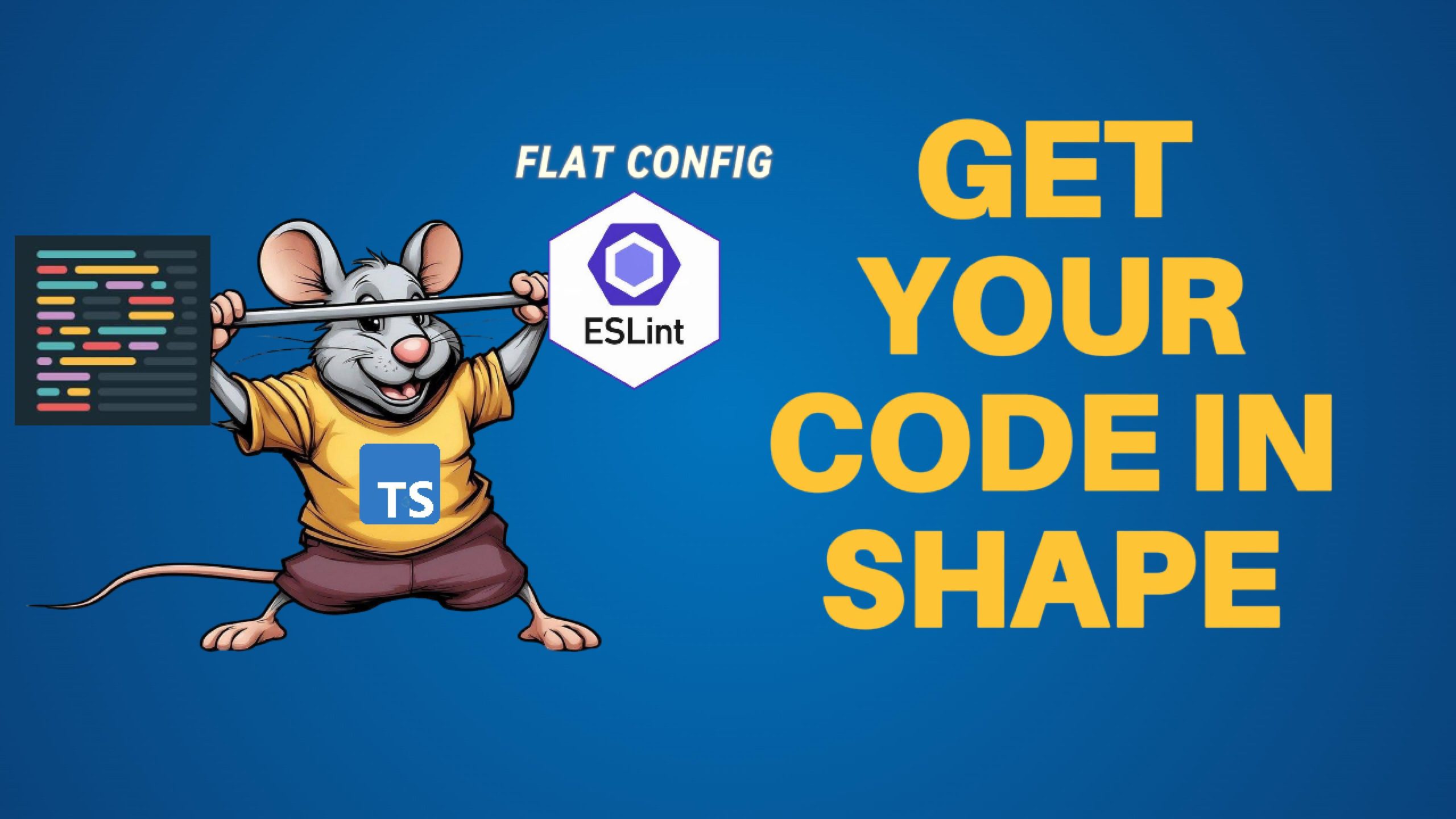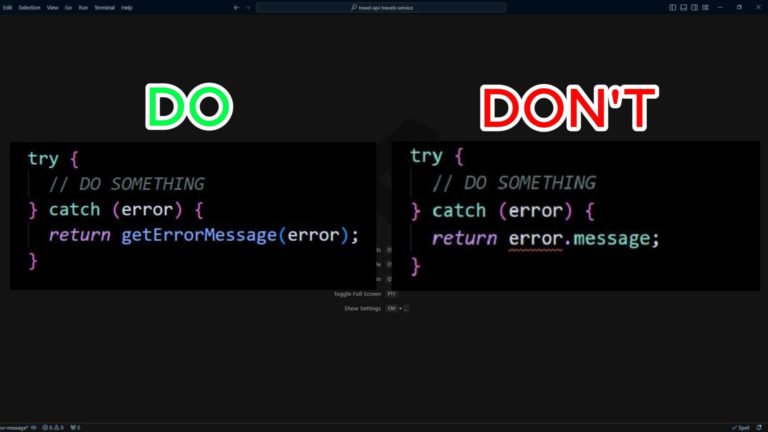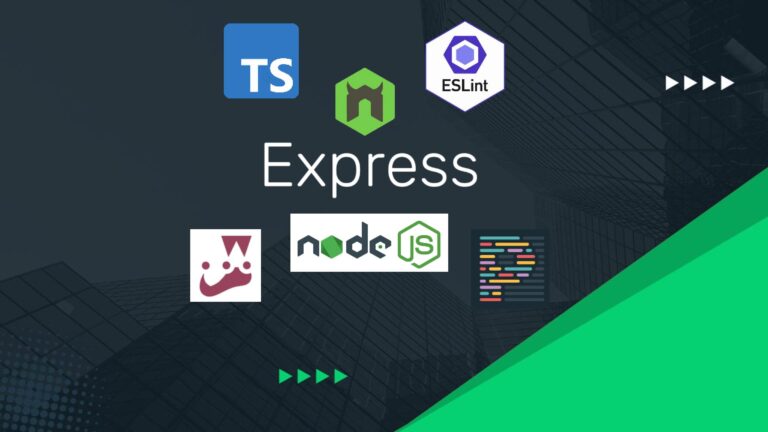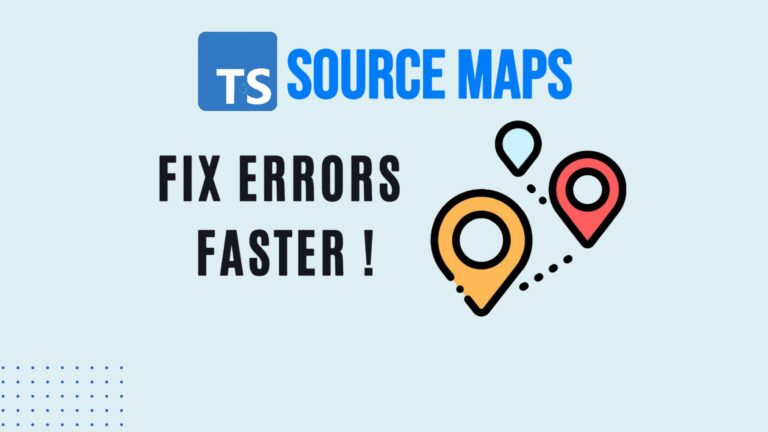Integrate ESLint and Prettier in Node.js Projects
Modern Node.js projects require more than just TypeScript and a testing framework like Jest. They also need consistent coding standards and formatting to maintain clean, readable, and maintainable code. In this guide, we’ll walk you through the process of installing and configuring ESLint and Prettier in a Node.js project. Additionally, we’ll explore the new flat configuration format in ESLint and ensure your project is set up for success.
Step 1: Setting Up Your Project
Assuming you already have a Node.js project with TypeScript and Jest configured, the first step is to ensure you have the ESLint plugin installed in your VS Code editor. This plugin is essential for integrating ESLint into your development workflow.
Step 2: Installing ESLint
To start, install ESLint in your project by running the following command:
npm init @eslint/config@latest
You’ll be prompted to answer a series of questions. Here’s a quick overview of the recommended settings:
- Check syntax and find problems: Yes
- Module type: CommonJS (require/exports)
- Frameworks: None
- Does your project use TypeScript? Yes
- Where does your code run? Node.js
After setting up, ESLint will notify you about some plugins that might not support ESLint v9 and suggest using the --force flag when installing packages. You can also add overrides for specific ESLint versions in your package.json.
Step 3: Exploring the New Flat Config File Format
ESLint has introduced a new flat configuration file format, which is now the recommended way to configure ESLint. Unlike the previous format, this new approach allows for more flexibility and modularity.
In your eslintrc.config.js file, you’ll notice the use of an array of configuration objects. Each object can define specific rules and settings for different parts of your project. For example, you can target specific files or directories with tailored configurations, making your linting process more efficient. Learn more about ESLint configuration file here.
Step 4: Configuring ESLint
Next, let’s take a look at your ESLint configuration file. The basic structure includes:
- Files: Specifies the files or directories the configuration applies to.
- Ignores: Replaces the old
.eslintignorefile, defining global patterns of files to ignore. - Language Options: Configure settings like the ECMAScript version, source type, and globals.
- Rules: Define linting rules that apply to the specified files.
? Unlock Your Backend Development Skills! ? Ready to master Node.js and Express for backend development? Check out this comprehensive course on Coursera: Developing Backend Apps with Node.js and Express.
Whether you’re a beginner or looking to refine your skills, this course covers everything you need to know to build powerful backend applications. Enroll now and take your coding journey to the next level! ??
Step 5: Adding Prettier for Code Formatting
Prettier is a popular code formatter that helps enforce consistent coding styles across your project. To integrate Prettier with ESLint, first install the necessary packages:
npm install eslint-plugin-prettier eslint-config-prettier prettier --save-dev
Update your ESLint configuration to include Prettier by importing the eslint-plugin-prettier and eslint-config-prettier packages. Ensure that Prettier is applied at the bottom of your configuration file to override any conflicting ESLint rules.
Step 6: Finalizing the Setup
With ESLint and Prettier configured, your project is now equipped with powerful tools for maintaining code quality. Don’t forget to set Prettier as your default formatter in VS Code and enable “format on save” for a seamless development experience.
Step 7: Running ESLint and Prettier
Now that everything is set up, you can run your linting and formatting commands with:
npm run lint
This command will check your code for any issues and automatically fix them where possible. You can also create custom scripts in your package.json to streamline this process further.
Conclusion
Integrating ESLint and Prettier into your Node.js project with TypeScript and Jest ensures that your code is not only type-safe and well-tested but also follows consistent style and formatting guidelines. By following these steps, you’ll maintain a clean and professional codebase that is easier to read, review, and maintain.