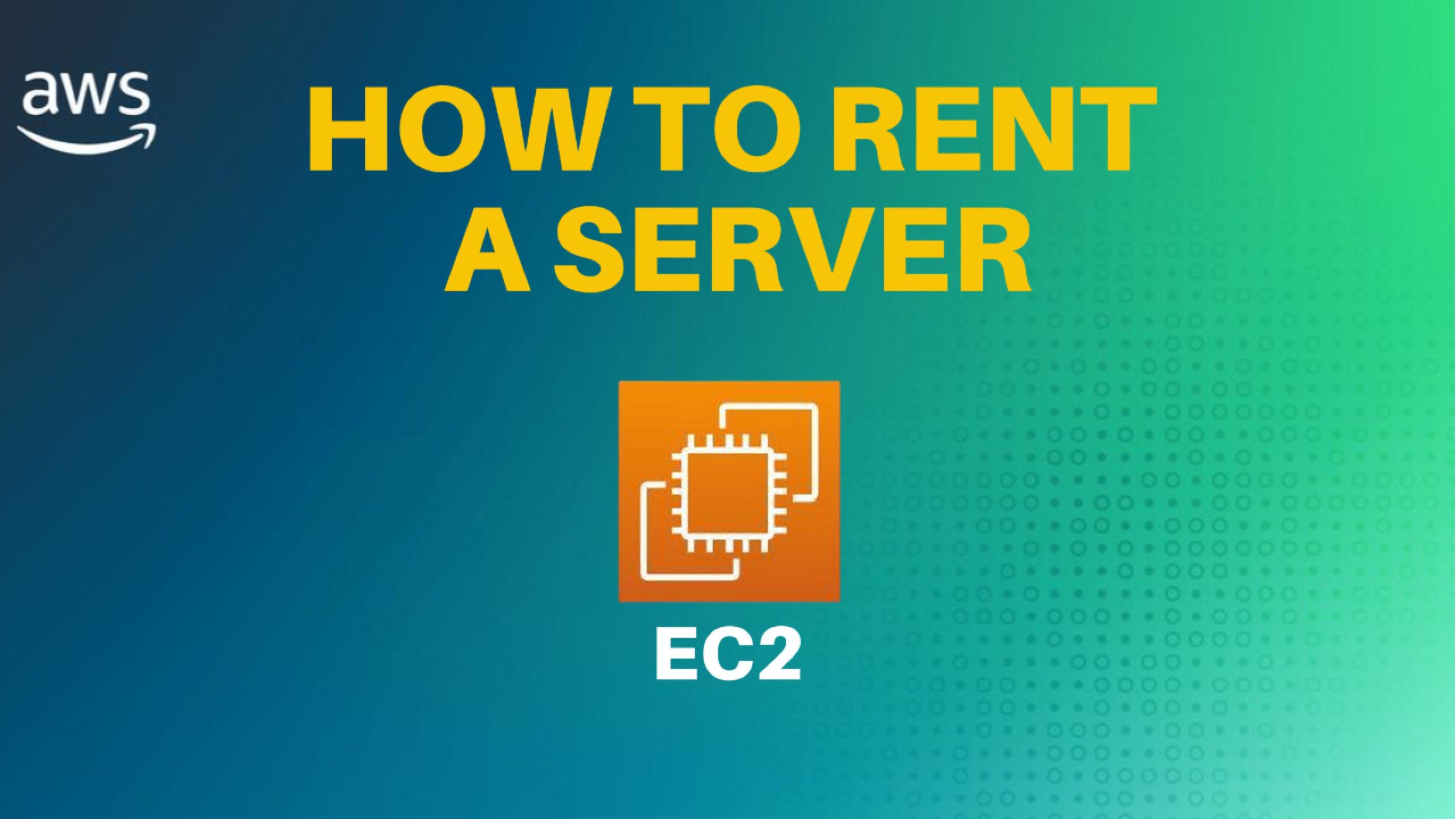Understanding AWS EC2: Elastic Compute Cloud Made Easy
Amazon EC2 (Elastic Compute Cloud) is a web service provided by Amazon Web Services (AWS) that offers secure and resizable compute capacity in the cloud. It is designed to make web-scale cloud computing easier for developers. This guide will explore the fundamentals of AWS EC2, including its benefits, key features, configuration options, and how to create an EC2 instance.
What is AWS EC2?
Amazon Elastic Compute Cloud, or EC2, is a web service that provides scalable compute capacity in the AWS cloud. It is designed to make it easier for developers to scale their applications and manage compute resources more effectively. EC2 offers several benefits:
- Scalability: You can scale vertically by adding more memory or vCPUs to your instances or horizontally by adding more instances and placing them in an auto-scaling group.
- Reliability: AWS provides availability zones where you can place your instances to ensure high availability and fault tolerance.
- Flexibility: You can modify your instances on the fly to adjust to changing requirements.
- Cost-Effectiveness: Running workloads on EC2 can be cheaper than managing physical servers in a traditional on-premises setup.
? Master AWS Fundamentals! ?
Ready to dive into the world of cloud computing? Check out this comprehensive course on Coursera: AWS Fundamentals Specialization
This certification course covers everything you need to know about Amazon Web Services, from the basics to advanced concepts, making it perfect for both beginners and those looking to enhance their cloud skills. Enroll now and elevate your career with in-demand AWS expertise! ??
Key Features of AWS EC2
AWS EC2 comes with several key features that make it a powerful tool for cloud computing:
- Elasticity: EC2 instances can easily scale up or down as your needs change. You can select from a variety of instance types and sizes: General Purpose, Compute Optimized, Memory Optimized, Storage Optimized, GPU instances. Each instance type comes in different sizes, from Micro to 8X Large, offering varying numbers of vCPUs and memory. For example, a T2 Micro instance is eligible under AWS’s Free Tier, which can be a good choice for learning and experimentation.
- Storage Options:
- Elastic Block Store (EBS): Network-attached storage that can persist independently of the lifecycle of the instance. You can choose to retain the storage even after the instance is terminated.
- Instance Store: The fastest storage option, directly attached to the instance. However, data is lost when the instance is stopped or terminated.
- Elastic File System (EFS): Provides scalable file storage that can be shared across multiple instances.
- Networking:
- Virtual Private Cloud (VPC): Allows you to create a secure and isolated network environment in AWS.
- Elastic IP Addresses: Static IP addresses that remain attached to your instance until you explicitly release them, even if the instance is terminated.
- Enhanced Networking: Improves network performance by providing higher throughput and lower latency.
- Security:
- Identity and Access Management (IAM): Controls who has access to your EC2 instances and what actions they can perform.
- Security Groups: Act as virtual firewalls that control inbound and outbound traffic for your instances.
- SSH Key Pairs: Secure access to your instances from your local machine.
- Cost Management:
- On-Demand Instances: Pay for compute capacity by the hour or second without long-term commitments. These are the most flexible but also the most expensive option.
- Reserved Instances: Offer significant discounts (up to 60%) if you commit to using an instance for a term of one or three years.
- Spot Instances: Allow you to bid on unused capacity, potentially saving up to 90% on costs. However, these instances can be terminated if the price goes above your bid.
- Savings Plans: Offer savings by committing to a consistent amount of usage (measured in $/hour) over one or three years.
Configuring an EC2 Instance
When launching an EC2 instance, several configuration options must be set:
- Instance Size: Select an instance size that matches your workload requirements, such as compute power, memory, and storage.
- Amazon Machine Image (AMI): Choose an AMI that defines the initial software loaded on the instance, including the operating system and any pre-installed applications.
- Storage Configuration: Choose between EBS, Instance Store, or EFS storage options.
- Networking Configuration: Configure the VPC, subnet, and security groups for your instance. Optionally, purchase an Elastic IP address for a static IP.
- Auto Scaling: Automatically adjust the number of instances in response to demand by configuring an Auto Scaling group and a load balancer.
- Bootstrap Script (User Data): Automate boot tasks using user data scripts, which run on the first instance launch. This can be useful for setting up servers or installing software.
Creating an EC2 Instance: Step-by-Step Demo
Here’s a step-by-step overview of how to create an EC2 instance using the AWS Management Console:
- Navigate to EC2: Log in to your AWS Management Console and navigate to the EC2 Dashboard.
- Launch Instance: Click on “Launch Instance” and provide a name for your instance.
- Select AMI: Choose an AMI from the list, such as the Amazon Linux 2023 AMI, which is eligible under the Free Tier.
- Select Instance Type: Choose an instance type, such as T2 Micro, with 1 vCPU and 1 GB of memory.
- Create SSH Key Pair: Create a new SSH key pair or select an existing one. Download and save the key pair securely.
- Configure Network Settings: Set up your VPC, subnet, and security groups. Ensure the instance is launched in a public subnet with an auto-assigned public IP address.
- Configure Storage: Choose EBS as your storage option and select the volume type and size (e.g., 8 GB gp3).
- Add User Data Script: Enter a user data script in the “Advanced Details” section to automate tasks, such as installing a web server:
#!/bin/bash sudo yum update -y sudo yum install nginx -y sudo systemctl start nginx sudo systemctl enable nginx echo "Hello from Nginx" > /usr/share/nginx/html/index.html
- Launch Instance: Click “Launch Instance” and wait for the instance to be initialized.
- Access the Instance: Once the instance is running, copy the public IP address and use it to access the instance via a web browser or SSH.
Conclusion
AWS EC2 provides a robust and flexible environment for developers and businesses to run their applications. Its wide range of features, such as scalability, cost management, and security, makes it a popular choice for cloud computing. By following the steps outlined above, you can quickly get started with EC2 and take advantage of the powerful capabilities it offers.