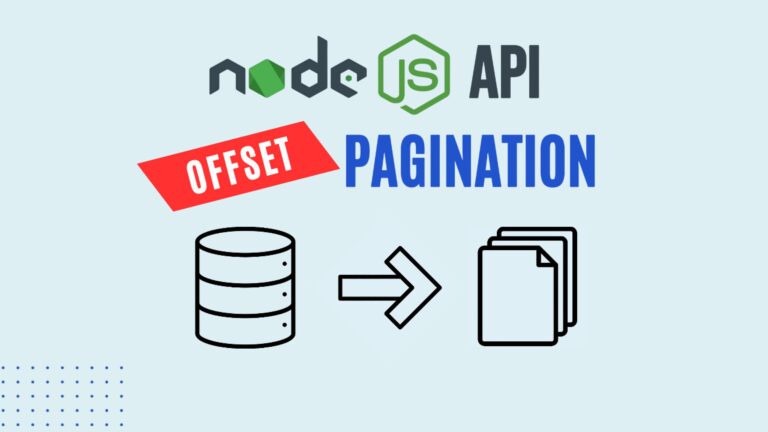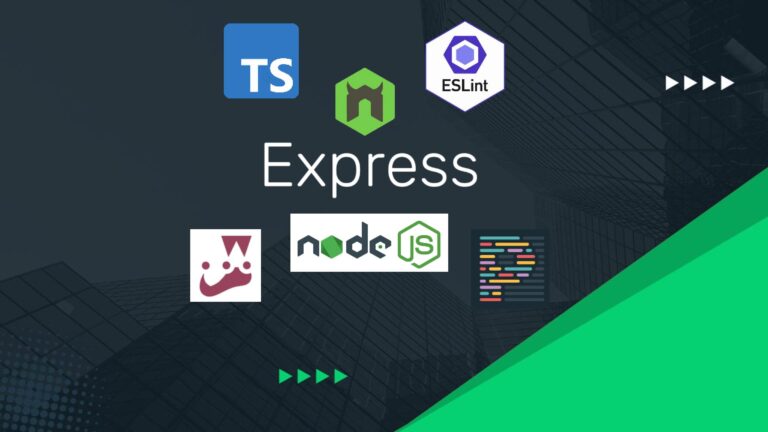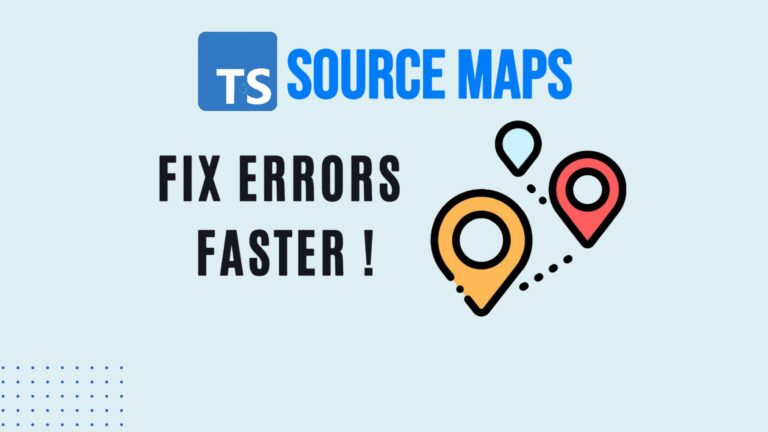How to Integrate Sequelize with Typescript in Node.js Project
In my experience, many Node.js projects require access to a database. My go-to ORM (Object-Relational Mapper) for these tasks is Sequelize. In this blog post, I’ll guide you through the process of adding a MySQL database using Sequelize with Typescript in your Node.js project.
Step 1: Setting Up MySQL with Docker
To start, you’ll need to set up a MySQL instance using Docker. Here’s how you can do it:
- Open your browser and search for “Docker MySQL.” The first result should be the MySQL official Docker image.
- Copy the Docker command to start the MySQL container.
- Open your VS Code and paste the command into your terminal. Make sure to modify the container name and port settings:
docker run --name mysql-db -e MYSQL_ROOT_PASSWORD=secret -p 3306:3306 -d mysql:latest
- Run the command. If you don’t have the MySQL image, Docker will automatically download it and start the container.
Step 2: Connecting to MySQL Using TablePlus
Next, you’ll want to connect to your MySQL instance using TablePlus or a similar database management tool:
- Open TablePlus and configure a new connection:
- Host:
localhost - Port:
3306 - Username:
root - Password:
secret
- Host:
- Test the connection, and if successful, connect to the database.
- Create a new database named
my_blogusing the UI.
Step 3: Configure Your Node.js Project
In your Node.js TypeScript project, you’ll need to configure the database connection settings:
- Open the
.envfile and add the following configuration below. - Ensure that your project has a configuration module to load these environment variables.
DB_NAME=my_blog DB_USER=root DB_PASSWORD=secret DB_HOST=localhost DB_PORT=3306
? Unlock Your Backend Development Skills! ? Ready to master Node.js and Express for backend development? Check out this comprehensive course on Coursera: Developing Backend Apps with Node.js and Express
Whether you’re a beginner or looking to refine your skills, this course covers everything you need to know to build powerful backend applications. Enroll now and take your coding journey to the next level! ??
Step 4: Install Sequelize and MySQL Driver
Now, it’s time to install Sequelize and the necessary packages:
- Install Sequelize with TypeScript support:bashCopy code:
npm install sequelize sequelize-typescript mysql2 reflect-metadata
- Also, install the required TypeScript types:bashCopy code:
npm install --save-dev @types/node @types/validator
Step 5: Configure TypeScript
Update your tsconfig.json to enable decorators:
- Set
targettoES6or higher. - Add the following compiler options:
"experimentalDecorators": true, "emitDecoratorMetadata": true
Step 6: Create the Database Connection File
Create a new file named dbConnection.ts in the src folder:
import { Sequelize } from 'sequelize-typescript';
import config from './config';
const sequelize = new Sequelize({
database: config.DB_NAME,
username: config.DB_USER,
password: config.DB_PASSWORD,
host: config.DB_HOST,
dialect: 'mysql',
models: [__dirname + '/models'],
});
export default sequelize;
Step 7: Define Your Models
Create a new model, for example, Person, in the models folder:
import { Table, Column, Model, DataType, CreatedAt, UpdatedAt } from 'sequelize-typescript';
@Table({
tableName: 'persons',
timestamps: true,
})
export class Person extends Model<Person> {
@Column({
type: DataType.UUID,
defaultValue: DataType.UUIDV4,
primaryKey: true,
})
id!: string;
@Column({
type: DataType.STRING,
allowNull: false,
})
name!: string;
@CreatedAt
createdAt!: Date;
@UpdatedAt
updatedAt!: Date;
}
Step 8: Sync the Database
To create the tables based on your models, use the Sequelize sync method:
import sequelize from './dbConnection';
import { Person } from './models/Person';
(async () => {
await sequelize.sync({ force: true }); // For development use only
await Person.create({ name: 'Alex' });
console.log('Database synced and person created.');
})();
Step 9: Verify the Data
Switch back to TablePlus, refresh the database view, and you should see the persons table with the new entries.
Conclusion
Integrating MySQL with your Node.js TypeScript project using Sequelize is a straightforward process. For smaller projects, using Sequelize’s sync method is convenient. However, for larger projects, consider using Sequelize migrations for better control over your database schema. If you’re interested in learning more about Sequelize migrations, check out our video on the topic.
Happy coding!